The Home page is the landing page of the app. It contains widgets that display load ticket and work ticket data in an easily accessible visual format.
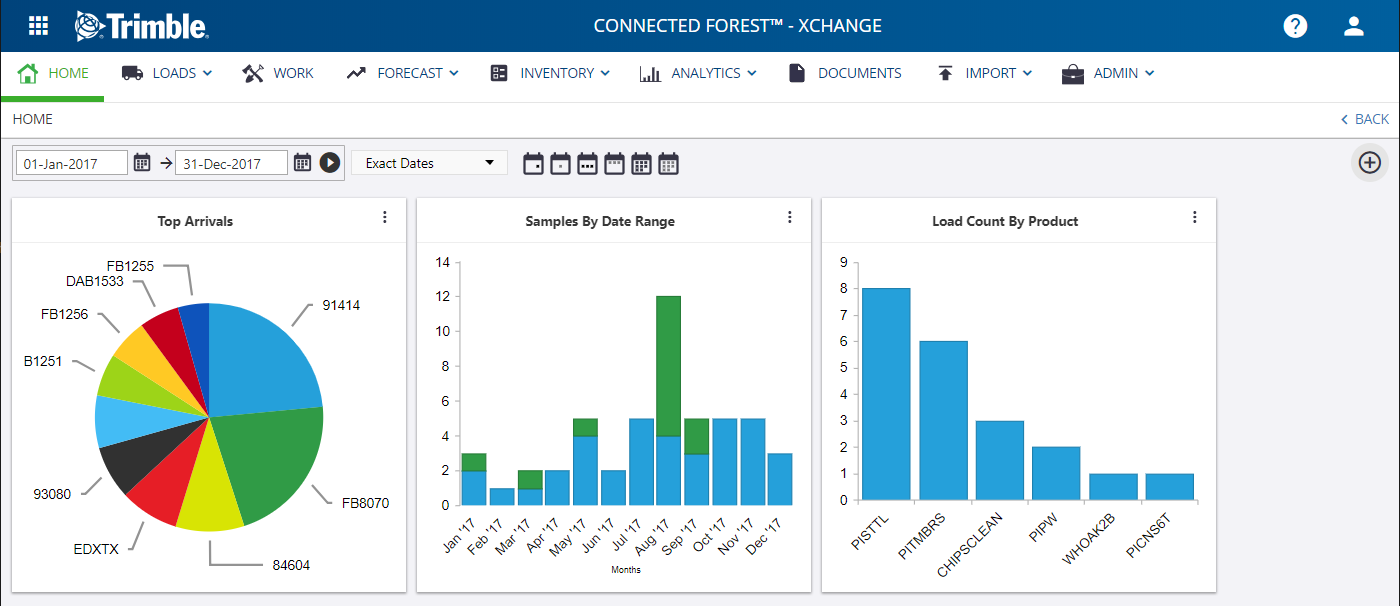
The Home page widgets can be configured to automatically refresh after a specific length of time. In your profile settings, you can use the Page Refresh Interval setting to disable this functionality or set the refresh time interval. To edit your profile settings, click the profile button  on the top-right corner of the page and select Edit Profilefrom the menu.
on the top-right corner of the page and select Edit Profilefrom the menu.
You can customize the content of the Homepage by adding, removing and rearranging widgets. You can also customize the time period from which data is shown in each widget. For more information, see Managing Widgets.
When you hover your mouse over an element in a displayed chart, a tooltip will display with the data values. To view load data in more detail, click the element. Clicking a bar in a bar chart, for example, opens the load data grid that is filtered to show the data you selected.
When drilling into a widget (for example, a bar on a bar chart), the tooltip that displays can sometimes obscure the chart elements, making it difficult to click on the chart element. If this happens, click on the tooltip to dismiss it, and then you can click on the chart element.
Refer to the following pages for detailed information:
