The Scale Site Sort Details page shows sort details from scale sites.
This page is only visible if Wood purchaser is checked on the User Administration > Organizations page.
Whereas the Scale Site Load Tickets page displays one row in the grid for each ticket, the Scale Site Sort Details page displays one row in the grid for each sort on a ticket. For example in the screenshots below notice how four rows are displayed for ticket 44645:
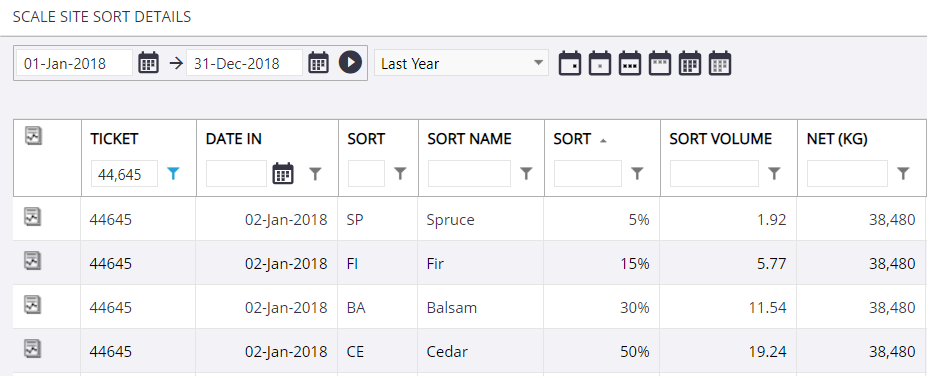
Filtering Tickets by Date
You can filter the tickets that are displayed in the grid by date. For details, see Date Filters.
Filtering Tickets by Columns
You can filter the tickets that are displayed in the grid using any of the columns in the grid (for example, you can limit the tickets that are displayed to a particular Hauler). For details, see Filtering.
Choosing Columns to Display in the Grid
You can change the columns that are displayed in the grid. For details, see Visible Columns.
Ordering and Resizing Columns
The order of columns in the grid can be changed, as can the width of each column. For details, see Reordering and Resizing Columns.
Exporting Tickets
Records in the grid can be exported to various formats. To export, filter the grid to show the records that you want to export, click the Export button  at the top-right corner of the page, and select the appropriate format from the dropdown list. For more information on exporting data, see Exporting Data.
at the top-right corner of the page, and select the appropriate format from the dropdown list. For more information on exporting data, see Exporting Data.
Printing Tickets
There are two different ways you can print ticket details:
- Click the Preview Report icon
 for an entry in the grid. This prints the details only for the ticket that you click, using the report that has been defined as the default report for load tickets.
for an entry in the grid. This prints the details only for the ticket that you click, using the report that has been defined as the default report for load tickets. - Select the tickets that you want to print in the grid and click the Run Report button
 above the grid. This prints the details for all of the tickets that are selected in the grid, using the report that is currently set on the Run Report button. If you want to use a different report, click the arrow button next to the Run Report button
above the grid. This prints the details for all of the tickets that are selected in the grid, using the report that is currently set on the Run Report button. If you want to use a different report, click the arrow button next to the Run Report button  above the grid and select the report (which places a checkmark next to it) before clicking the Run Report button.
above the grid and select the report (which places a checkmark next to it) before clicking the Run Report button.
